
"A new picture or different color for your desktop is great! Just follow the directions!"
| Home | Services | Gallery | Tutorials | Games |
|
FLASHCARD #3:
Display Properties:
Customize Your Desktop |

|
Susie Tutor says:
"A new picture or different color for your desktop is great! Just follow the directions!" |
| You can change the way you desktop looks. Here's how: RIGHT click on an empty part of the desktop (not on an icon or taskbar). When a menu of choices appears, left click on the word, "Properties." A larger window, like the one below, will appear with a number of 'tabs' (like a folder tab) to choose from. |
|
Display Properties Overview Use the Display Properties window to select a desktop theme, customize your desktop, and modify display settings. Select a theme to define the overall appearance of your desktop. A theme determines your background, screen saver, Window fonts, colors and three-dimensional effects in windows and dialog boxes, the look of icons and mouse pointers, and sounds. You can customize a theme by changing individual elements. You can customize your desktop in other ways as well, such as adding Web content to your background or selecting icons that you want to display on the desktop. You can also specify color settings, change your screen resolution, and set the refresh rate for your monitor. If you are using multiple monitors, you can specify individual settings for each. |
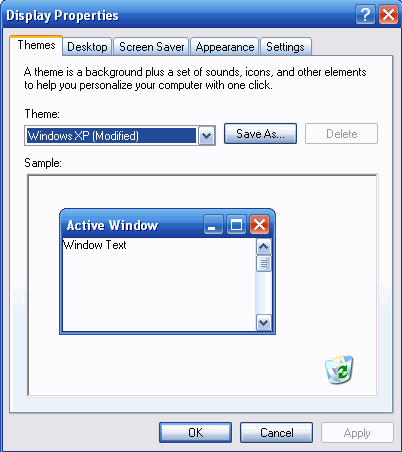
|
| Back to Flashcard Contents | Forward to Card 4 |